It’s very simple to change your email address on the GST website. Depending on the no. of authorized signatories the business entity has, there are two ways to change this detail. Read below to know how to change email id in GST portal:
How to change email id in GST portal if there’s more than one authorized signatory/Authorized signatory and the promoter are differentLog in to the official GST website
Click on “Services”, then on “Registration”, then on “Amendment of Registration Non-core Fields”.
Go to “Authorized signatory” and then tap on ‘Add new’.
Fill in the details of the new authorized signatory whose email id you want to use and tap on ‘Save’.
Go to the ‘Verification’ tab. After filling in the relevant details, submit the form with EVC/E-signature/DSC.
Log in to the GST website after half an hour, and then tap on “Services”, then on “Registration” and then on “Amendment of Registration Non-core Fields.”
Go to the ‘Authorized Signatory’ tab, choose the new authorized signatory as the primary authorized signatory after deselecting the previous one.
Complete the verification process.
After submitting the application, you’ll receive a confirmation message with the ARN number. Your email id will get updated once you receive the ‘Changes Approved’ message.
Log in to the official GST website
Click on “Services”, then on “Registration”, then on “Amendment of Registration Non-core Fields”.
Tap on ‘Promoter/Partners’.
Tap on the ‘Edit’ option under ‘Actions’, next to the authorized signatory, whose details you want to update.
Update the email id and tap on ‘Save’.
Enter the OTP sent on the entered email id
Go to the ‘Verification’ tab. After filling in the relevant details, submit the form with EVC/E-signature/DSC.
Note: If you choose the EVC mode, you will receive the OTP on the updated mobile number, which you’ll need to enter to complete the verification process.
After submitting the application, you’ll receive a confirmation message with the ARN number. Your email id will get updated once you receive the ‘Changes Approved’ message.
Read more:
How to file GST return online step by step?
How to file GSTR 3B online?
How to claim input credit under GST?
How to check input tax credit in GST portal?
I hope you like my answer on how to change email id in GST portal.
Your Feedback Matters! How was this Answer?
Shifting, House?
✔
Lowest Price Quote✔
Safe Relocation✔
Professional Labour✔
Timely Pickup & Delivery
Intercity Shifting-Upto 25% Off
Check Prices

Intracity Shifting-Upto 25% Off
Check Prices

City Tempo-Upto 50% Off
Book Now
Leave an answer
You must login or register to add a new answer .








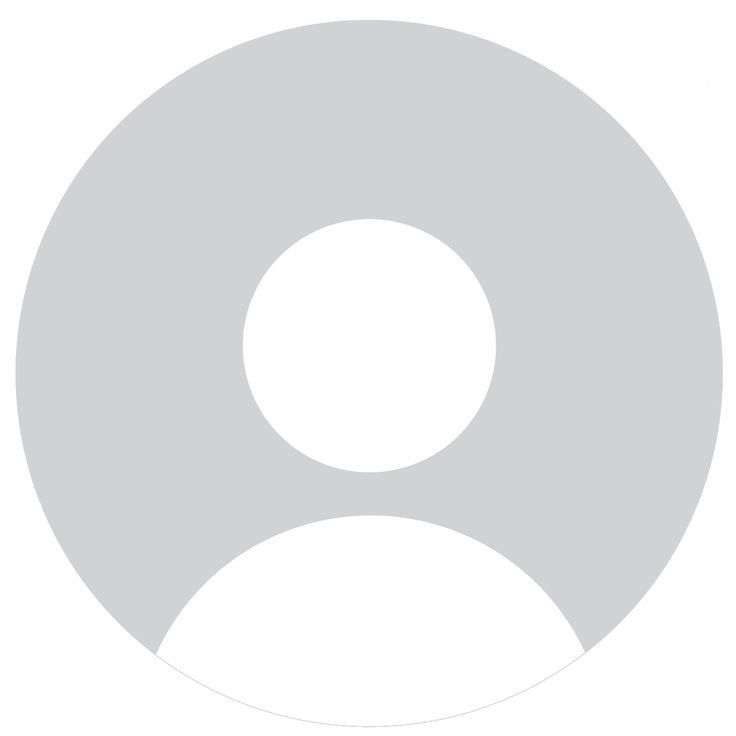

How to change email id in GST portal?
Shilpa
666 Views
1
3 Year
2022-02-08T14:35:33+00:00 2022-02-09T17:59:35+00:00Comment
Share