Here's
how to check turnover in GST portal
:
Visit the official GST portal (
www.gst.gov.in
) and log in with your Username and Password.
After logging in, go to the ‘Services’ tab, then select ‘Returns’ > ‘Returns Dashboard’.
Choose the relevant financial year and tax period, depending on your filing frequency from the dropdown list.
Under the ‘Returns’ section, look for GSTR-3B. Click on the relevant return period to view the details.
In the GSTR-3B form, under ‘3.1 Details of Outward Supplies’, you can see the taxable turnover, exempt turnover, and non-GST turnover. Add these figures to calculate your total turnover for the period.
For annual turnover, you can check the GSTR-9 (annual return) once filed. Navigate to ‘Returns’, select GSTR-9, and view the total turnover for the financial year.
I hope this helps you with how to check annual turnover in GST portal.
Assist Yourself with Hassle Free GST Registration Done Via Legal Experts at NoBrokerRead more
How to Check Input Tax Credit in GST Portal
Your Feedback Matters! How was this Answer?
Shifting, House?
✔
Lowest Price Quote✔
Safe Relocation✔
Professional Labour✔
Timely Pickup & Delivery
Intercity Shifting-Upto 25% Off
Check Prices

Intracity Shifting-Upto 25% Off
Check Prices

City Tempo-Upto 50% Off
Book Now
Leave an answer
You must login or register to add a new answer .
Related Questions
Most Viewed Questions
Recently Published Questions
Authors Of The Question
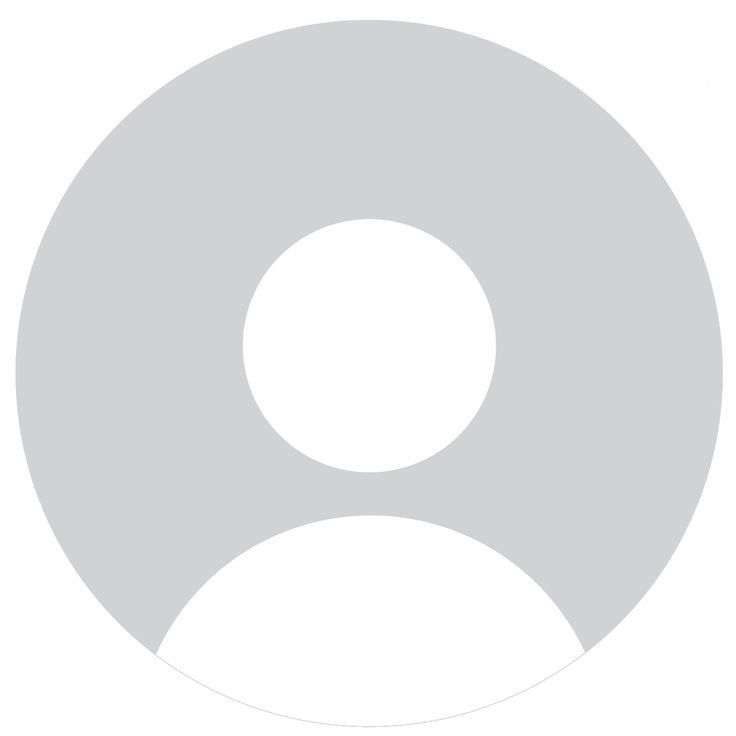
41 Total Answers









How to Check Turnover in GST Portal?
Umesh
4756 Views
1
5 months
2024-09-27T11:54:29+00:00 2024-09-30T18:55:32+00:00Comment
Share