Hey friend,
As you make tax payments, you must have noticed you will need to fill out Challans. In simple terms, challans are forms prescribed according to the nature of tax payments. You can check the status of your challan on the TRACES (TDS Reconciliation Analysis and Correction Enabling System) website. The tax return which is not yet claimed by the citizen/ bank is unconsumed challan. I will share with you how to check unconsumed challan in TRACES.
Get legal assistance via NoBroker for your property deals.
Pay all your bills without interruption using NoBroker Utility Bill Payment Service
How to find unconsumed challan in TRACES?Login to TRACES with your credentials.
If you are not registered, register yourself as a user.
On the home screen menu bar, click on the Statement/Payment option.
Click on Challan status from the drop-down menu.
Select the mode of use.
If you choose the BIN option, choose Period of Payment
Enter the BIN details.
Click on the ‘View Consumption Details’.
Your unconsumed challan will be displayed on the screen.
You can check details about your unconsumed challan by two methods. These are the BIN/ CIN method or mode of payment method.
Follow the steps given above. Once the unconsumed challan is displayed on the screen.
Click on the payment option.
Complete the payment via net banking, debit card, credit card, wallet, UPI etc.
Use the OTP sent to your registered mobile number.
The payment to adjust the unconsumed TDS challan can be completed like this.
I hope my explanation on how to check unconsumed challan in TRACES, helps you out.
How to correct TDS challan details online? How to apply for TDS refund? How to file TDS return in GST portal?Your Feedback Matters! How was this Answer?
Shifting, House?
✔
Lowest Price Quote✔
Safe Relocation✔
Professional Labour✔
Timely Pickup & Delivery
Intercity Shifting-Upto 25% Off
Check Prices

Intracity Shifting-Upto 25% Off
Check Prices

City Tempo-Upto 50% Off
Book Now
Let’s discuss
how to check unclaimed challan amount in TRACES here.
TRACES (TDS Reconciliation Analysis and Correction Enabling System) is an online platform provided by the Income Tax Department of India to facilitate various tax-related activities, including TDS (Tax Deducted at Source) management and reconciliation
How to check unclaimed challan amounts in traces?
You can follow these steps:
- Visit TRACES Website
: Go to the official TRACES website:
https://www.tdscpc.gov.in
.
Log in to your TRACES account using your User ID, Password, and TAN (Tax Deduction and Collection Account Number).
Or if you don't have an account, you'll need to register on the TRACES website first.
Once you are logged in, navigate to the "Statement/ Payments" section.
- Click on "Challan Status"
: Under the "Statement/ Payments" section, you'll likely find an option for "Challan Status" or something similar. Click on it to proceed.
Choose the relevant financial year for which you want to check unconsumed challans.
- View Unconsumed Challans
: The system will provide you with information about the unconsumed challans for the selected financial year. You'll see the details such as the challan number, date of deposit, TDS amount, etc.
You can also download the details of unconsumed challans for your records.
Once you've checked the unconsumed challans, remember to log out of your TRACES account to secure your information.
This is how to check unclaimed TDS challan amount as well. If you encounter any difficulties, it's recommended to refer to the official user guides provided by TRACES or contact the TRACES helpdesk.
Get your legal matters resolved online with NoBroker
Read more What is Bulk Charges in Indian Bank: An Explanation How to Download ESIC Challan: Complete GuideYour Feedback Matters! How was this Answer?
A tax return that is not claimed is termed an "unutilized" or unconsumed challan. I went to the TRACES portal but could not figure out how to check TDS challan balance in TRACES. I was feeling confused, so I started researching it online. I read Rahim’s answer and above, and from it, I got an idea about how to check unutilised TDS challan in TRACES. There are just a few steps that must be followed. Let me highlight them here.
How to see unconsumed challan in TRACES?As Rahim said, there is only one authentic way to check your unused challan in TRACES.
Visit the
TRACES
portal
Log in thereby providing details like User ID, Password and TAN
Next just go to the statement/payment option and
Check the challan status
This is the simplest way to answer how to check unused challan in TRACES.
What is the time limit to use Unconsumed challan in TRACES?You need to use the unconsumed challan in TRACES on time or else it will expire. Do remember that the original statement will be put on hold for a week if the challan mismatch/ challan overbooked/ PAN errors get identified in the initial checking process. I hope this answers how to view unconsumed challan in TRACES and also the time to use it as well.
To correct any unclaimed challan in TRACES, you will have to log in to the same portal and get it corrected there only. If you still feel confused, ask an expert to guide you. This is all I can say on how to check TDS challan balance in TRACES.
Get your payments done easily with NoBroker’s bill payment service
Read More:How to check filed TDS return in TRACES ?
How to register in TRACES as taxpayer?
Your Feedback Matters! How was this Answer?
Leave an answer
You must login or register to add a new answer .
Related Questions
Most Viewed Questions
Recently Published Questions
Authors Of The Question
Recently Answered Questions
Recently Answered Questions
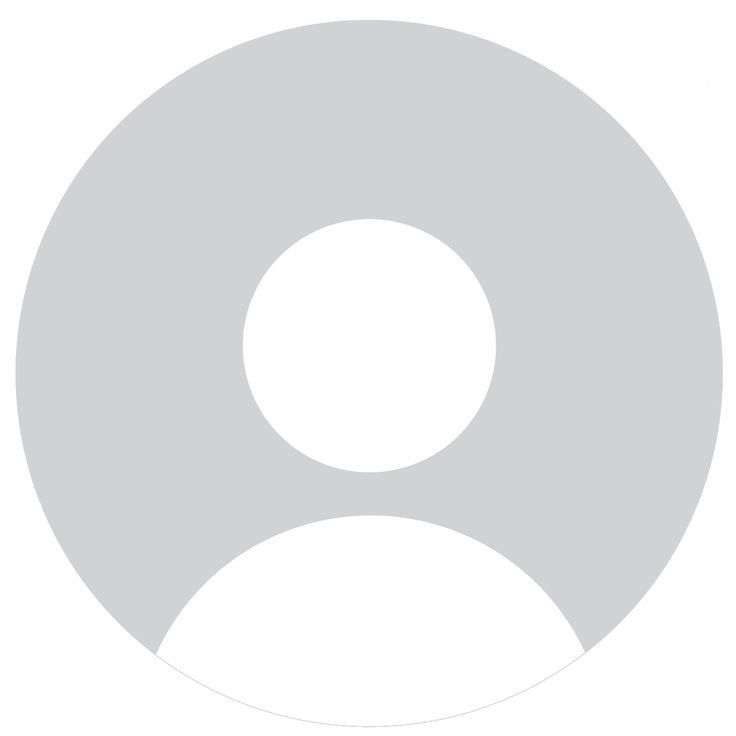
0 Total Answers










How to Check Unconsumed Challan in TRACES?
Urmila
25715 Views
3
2 Year
2022-11-24T14:41:26+00:00 2023-08-30T13:56:50+00:00Comment
Share