The transfer limit in Axis Bank refers to the maximum amount of money that you are allowed to transfer or send from your Axis Bank account to another account within a specific time period. This limit can vary depending on the type of transfer, the channel through which you are making the transfer (such as online banking, mobile app, or in-branch), and the account type you hold with Axis Bank (e.g., savings account, current account). During my last visit to the bank. I came to know about how to increase transfer limit in Axis bank. There are both offline and online methods available for it.
How to increase fund transfer limit in Axis bank offline?
Since I myself use the mobile app of Axis Bank, let me share how to increase the fund transfer limit there. Here is what needs to be done:
Download the
Axis Bank mobile app
on your phone
Login next.
Click on 3 bar menu (on the top left-hand side)
Click on the option Services and Support.
Select Forex card: Manage Usage.
Click on Continue.
Select Switch On/Off.
Set limit <10K.
Click on Confirm.
Check the values.
Click on Confirm.
Enter MPIN and it's done.
You can also visit Axis Bank’s net banking portal and do it. Here is its process
Visit
Axis Bank’s net banking portal
Login there.
Click on Services.
Select My Profile.
Click on Limit Management.
Set a new limit.
Enter the amount.
Click on Next.
Enter NetSecure Code.
Click on Confirm, and it will get done.
So this is how to increase fund transfer limit in Axis Bank online. If you want to do it offline, visit your bank and ask the officials to help you out. I hope this information on how to increase transfer limit in Axis Bank was helpful.
Get maximum tenure and maximum funding from your desired bank through NoBrokerRead More:
What is Consolidated Charges in Axis Bank? How to Download Axis Bank Statement? How to check Axis bank home loan status?Your Feedback Matters! How was this Answer?
Shifting, House?
✔
Lowest Price Quote✔
Safe Relocation✔
Professional Labour✔
Timely Pickup & Delivery
Intercity Shifting-Upto 25% Off
Check Prices

Intracity Shifting-Upto 25% Off
Check Prices

City Tempo-Upto 50% Off
Book Now
You can visit your Axis Bank branch with your bank passbook and documents and ask the officials to guide you on how to increase transaction limit in Axis Bank. You will most probably be given a form and provide them with some details like your name, account number, mobile number and others.
If you want to do it online, you will need to:
Visit the
Axis Bank websiteLogin Next
Click on the Services Tab
Go to My Profile and select Limit Management
Set the New Limit and Enter the Amount
Click on Next
Enter NetSecure Code and tap on Confirm
So this is how to increase the transfer limit in Axis Bank. But let me tell you that you can set the limit up to Rs 50 lakh freely. If you want to increase the limit amount to more than Rs 50 lakhs, the bank will review your proposal and make their decision after a few verifications.
Your Feedback Matters! How was this Answer?
Hi there, I can help you learn how to increase transaction limit in Axis Bank. You have to log into the internet banking of Axis bank and go to the services section. The following steps are a bit long, so I have shared them in detail below to make them easily understandable for you.
How to Increase Transfer Limit in Axis Bank Internet Banking?
Go to the
Axis Bank’s Internet Banking page
.
If you are a new user, click on Register and make an account on the website. Otherwise, click on Login and share your Login ID/Customer ID and password. Fill in the captcha and click on the Login button.
After logging into Internet banking, find the ‘Services’ option and click on it.
Click on IB Profile under the heading of My Profile.
On the right bottom corner of the screen, you’ll see the existing IB limit. Select the edit option next to it and change the fund transfer limit.
Click on Set New Limit. Update the amounts as per your need under the overall limit mentioned.
Click the Proceed button and then the Confirm button.
Fill in the OTP you have received on your registered banking mobile number and click the Submit button.
Apart from this process, you can learn how to increase transfer limit in Axis mobile app by going through Shiv’s response. This is all from my side. I hope this helps you learn how to increase online transaction limit in Axis Bank.
Get Max Funding Home Loans via NoBroker
Some related information: How to Increase Transfer Limit in ICICI?Your Feedback Matters! How was this Answer?
Leave an answer
You must login or register to add a new answer .
Related Questions
Recently Published Questions
Authors Of The Question
Recently Answered Questions
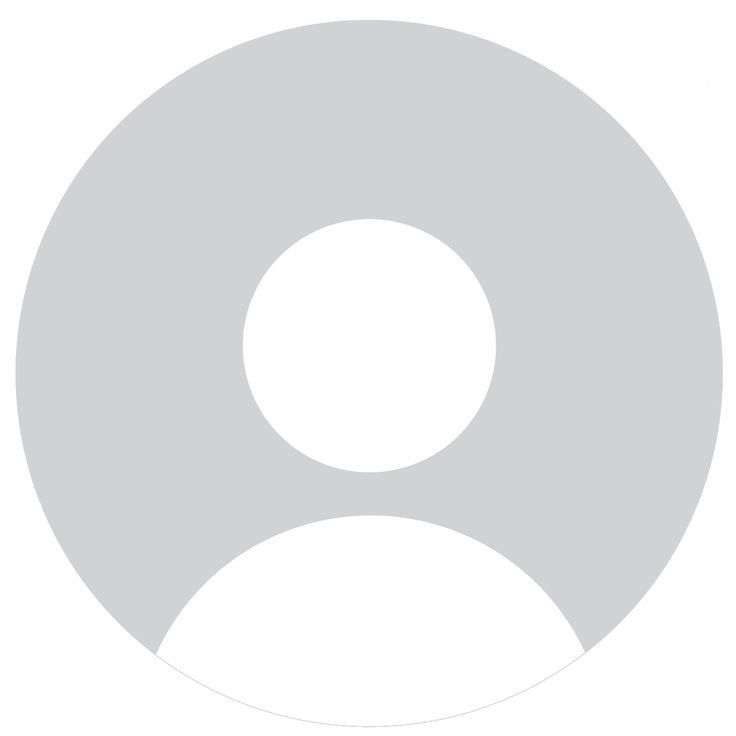
0 Total Answers
Recently Answered Questions
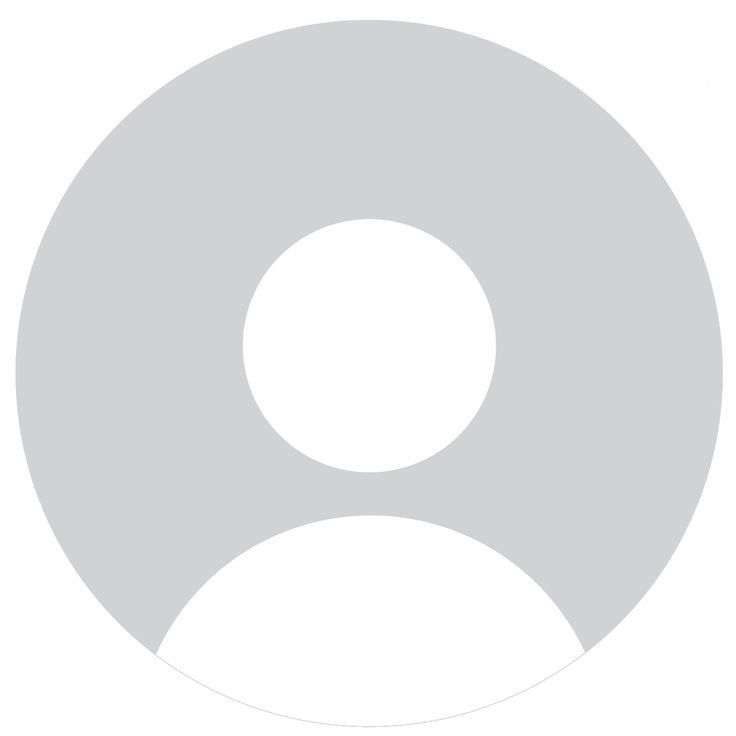
0 Total Answers









How to Increase Transfer Limit in Axis Bank?
Hari
22989 Views
3
1 Year
2023-08-11T08:59:15+00:00 2023-08-31T14:21:35+00:00Comment
Share