Hi friend! Recently, I had to pack up my home office for a move, and one of the toughest items to deal with was my printer. It turns out, packing a printer requires a bit more care than I initially thought. But don't worry, I figured out how to pack a printer for moving very smoothly, and I'm happy to share my experience with you.
How to Pack a Printer for Shipping?
Here’s how I packed my printer to ensure it made the move without any issues:
Remove Paper, Ink, and Cables: First things first, I took out any paper left in the tray and removed the ink cartridges and wrapped them in soft paper, sealed in a plastic bag to avoid any ink spills. I also disconnected all the cables, tied them neatly, and put them in a small labeled box.
Dust and Clean: I gave the printer a quick dusting and cleaned it up, to avoid moving dust into a new place
Wrap and Pack: Next, I closed all the trays and panels on the printer, taping them to keep everything in place during the move. Then, I wrapped the entire printer in two layers of bubble wrap and placed the printer inside a box that was slightly larger than the printer.
Fill Gaps: To make sure the printer wouldn’t shift inside the box, I filled the remaining gaps with packing peanuts. This step is crucial to prevent any movement that could lead to damage.
Label the Box: Finally, I sealed the box securely with packing tape and labeled it “FRAGILE” and “PRINTER”. And that’s it! Following these steps, my printer arrived at my new place in perfect condition.
However, if you’re feeling unsure about packing on your own, you can always reach out to professional packers to help out.
Make Your Move Stress-Free and Safe with NoBroker Packers and MoversRead More:
How to Pack Vacuum Cleaner for Moving?Shifting, House?
✔
Lowest Price Quote✔
Safe Relocation✔
Professional Labour✔
Timely Pickup & Delivery
Intercity Shifting-Upto 25% Off
Check Prices

Intracity Shifting-Upto 25% Off
Check Prices

City Tempo-Upto 50% Off
Book Now





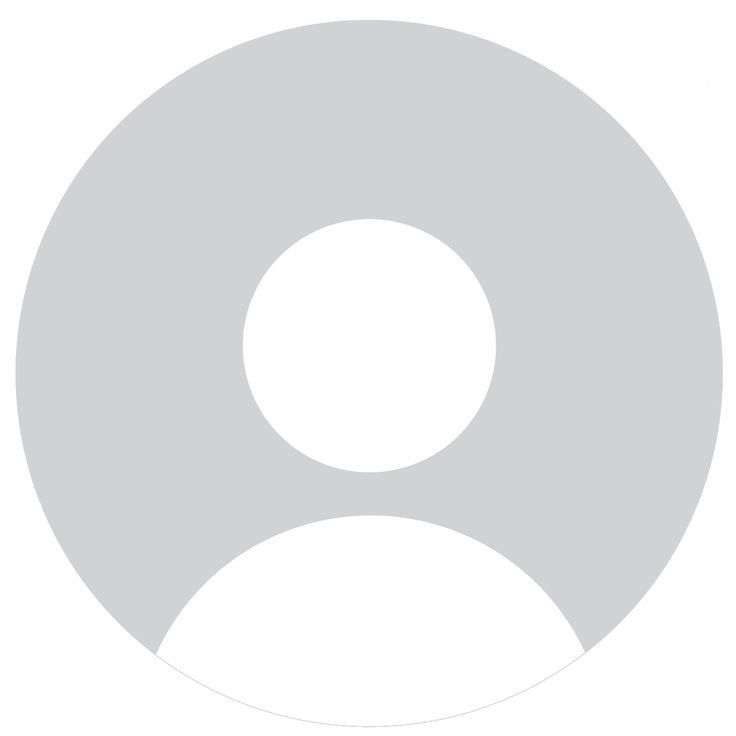

How to Pack a Printer for Moving?
Hetal
13 Views
1 Answers
3 months
2024-08-27T20:33:51+00:00 2024-08-27T20:33:51+00:00Comment
Share